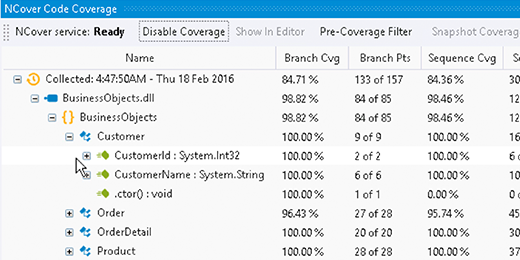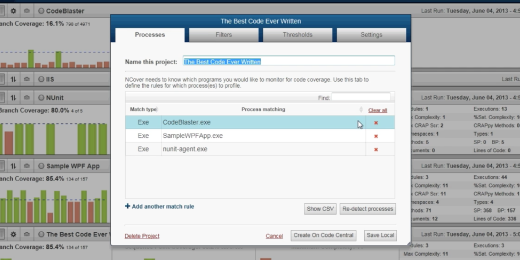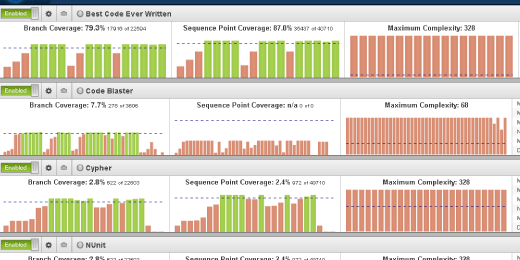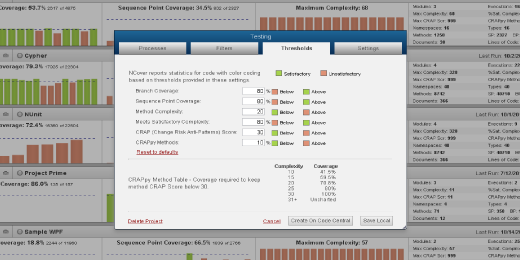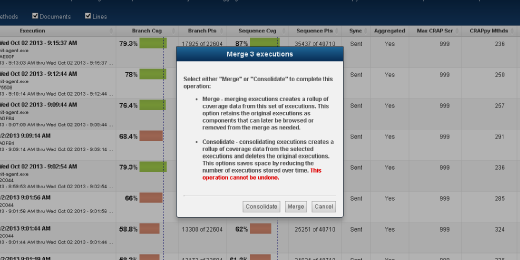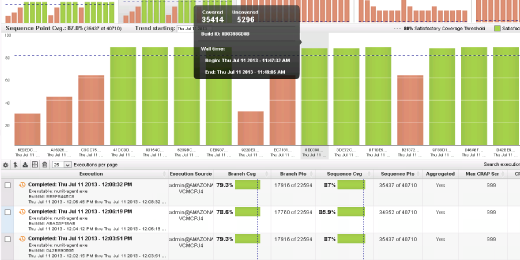Adding And Modifying Covered Processes
NCover allows users to quickly create new code coverage projects and then refine those projects to promote overall code health and greater quality.
NCover runs as a Windows service and provides you with the capability to continuously monitor any .net process. The advantage of NCover's approach to code coverage is that once a process has been selected, no other user action or intervention is required to monitor your applications for coverage.
To add, remove, or modify a process from coverage, select the Edit Project Settings button in either End Cover Code Central or Desktop. The Process tab will display any items currently being covered. If you use the auto configure feature during the initial setup of your project, this is where you will find all of the processes captured as part of that set up. You can also edit or delete any existing processes by selecting the item and making the desired changes.
New processes can be added for coverage by selecting the Add Another Match Rule. You must select a match type of either Regex or Exe, and define the application to be covered in the Process Matching column. You may also select the Re-detect Processes button, which will re-initiate the auto configure process for finding applicable processes for coverage. This option will clear all of the current project settings and allow you to start over with a new project.