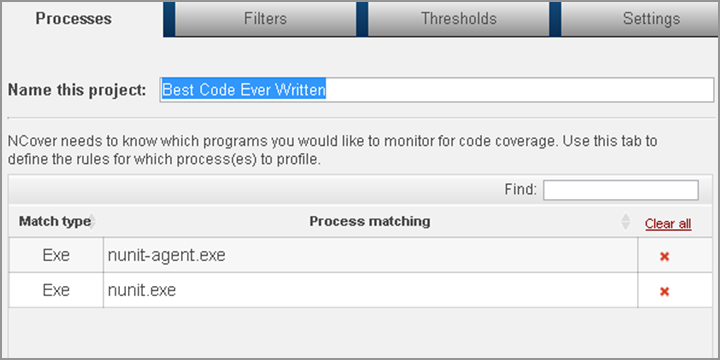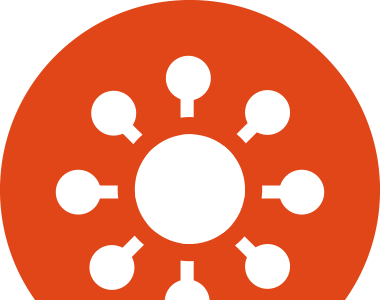Project configuration is easy with NCover. You can add, edit, or delete a project from the Projects Overview Page. There is no limit on the number of projects that can be created, giving you the power to fully control the number, type and configuration of your code coverage projects. For both new projects and existing projects, configuring settings is easy with our intuitive tabbed configuration pane and allows you to refine your projects over time.
Create & Manage Multiple Projects
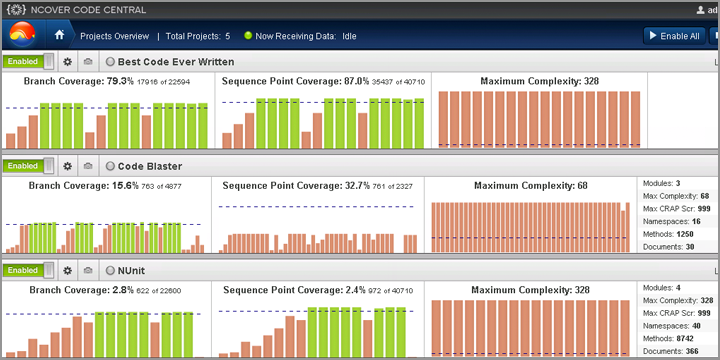
View Multiple Executions and Trends
Writing and testing code is an ongoing and dynamically changing process. With NCover, you have full access to your code coverage execution history, making it easy to identify when your project is improving and when you need to focus on specific portions of code. Trends are graphically displayed for all key code coverage metrics. Once you have identified trends that you want to investigate further, you can drill down on those areas and focus your development efforts.
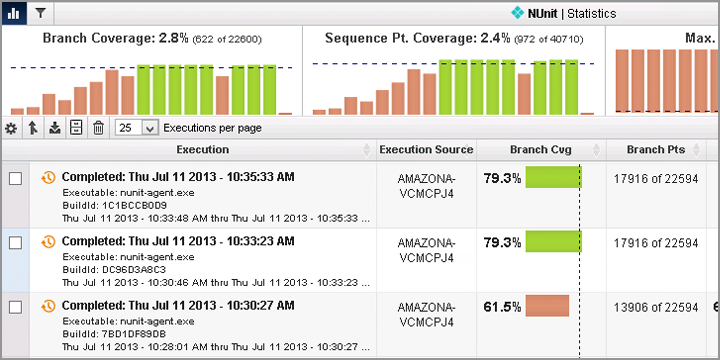
Consolidate Multiple Test Executions
Consolidate is a powerful extension of the Merge functionality. Consolidate merges executions and then removes the original components to save space and reduce the amount of data being stored. If you choose Consolidate, individual execution details will be permanently merged and a timestamp indicating when the Consolidate was completed will be created. The result is a smaller and lighter coverage database that reduces the strain on machine resources and storage.
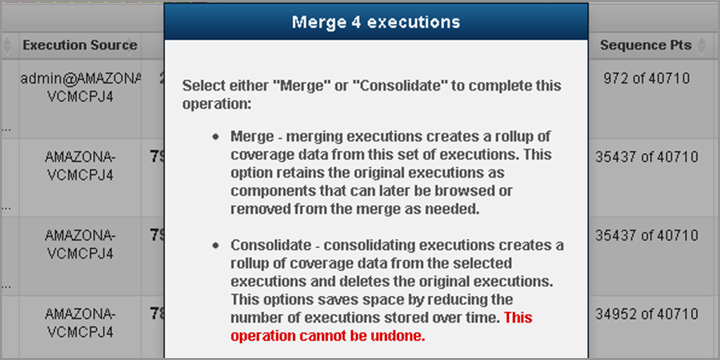
Merge Multiple Test Executions
As coverage data starts to accumulate, you may find it useful to combine data sets by merging them for easier viewing. With NCover, it is easy to merge multiple test executions. Merged executions retain the underlying component executions, providing the benefit of higher level reporting with retained ability to drill down within each execution.
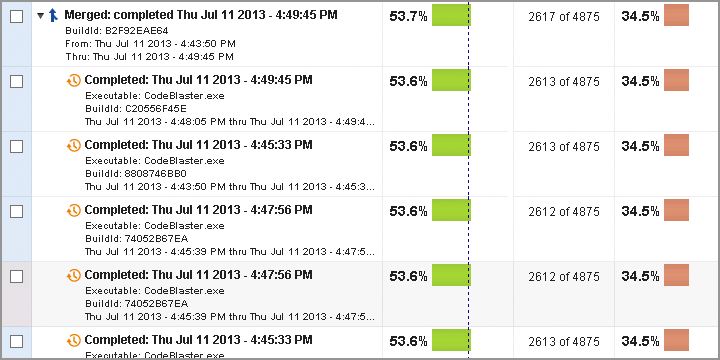
Automatically Configure Project Settings
Finding the right process to profile is the key to successful coverage. With NCover auto-configure, you can quickly identify all processes available for profiling and select which code you want to collect coverage on. Once you have started the auto-configure process, start or restart the process you want to profile and NCover will automatically detect the process and provide you the option to add it to your project. Once you have set up your project, you can modify your settings at any time.